Access Controls - CPA Firms
This article will show how to control the access levels of Firm Users.
On the main page after logging in, click on the Users tab at the top of the screen.
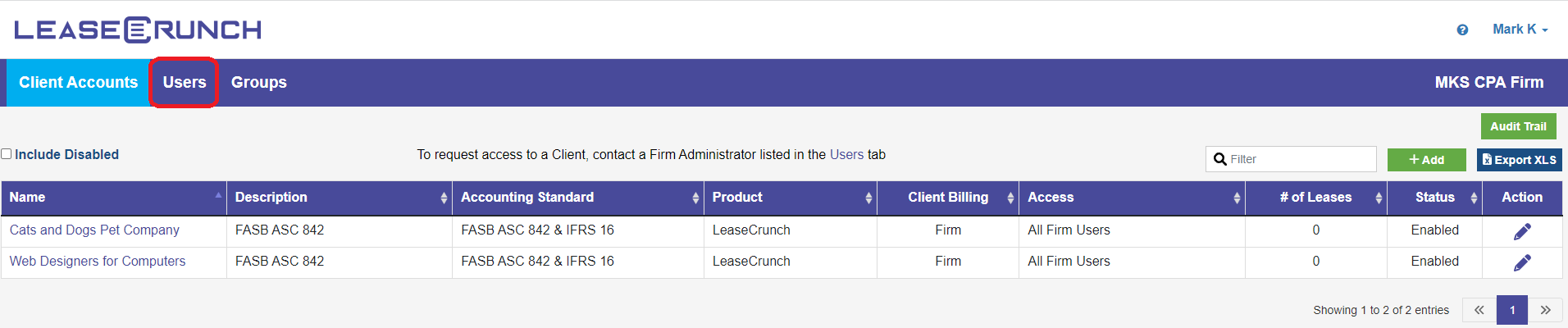
This will display a list of enabled users for the firm. On the Users page, changing a user's level of access can be done by clicking on the pencil  on the far right of the screen.
on the far right of the screen.
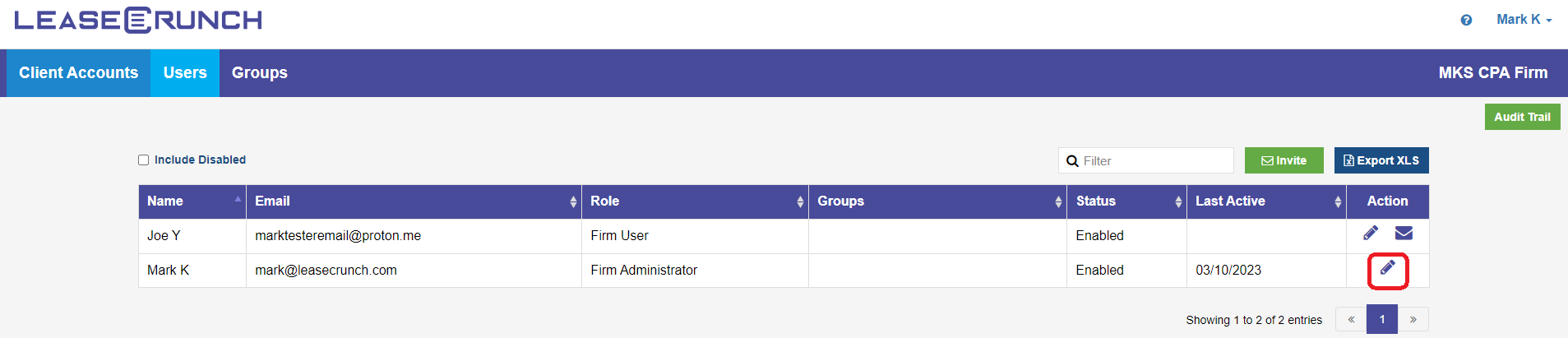
This will open a window that will allow changes to be made to the name of the selected user, their role, as well as disable or enable their account.
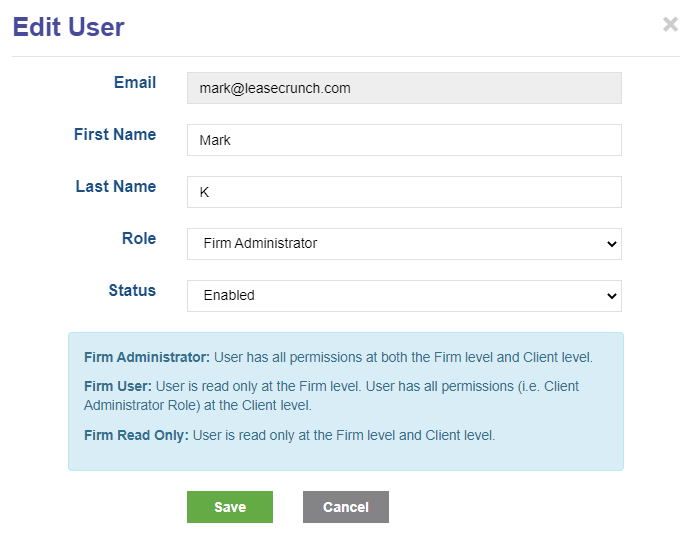
A user's role determines what type of changes they are able to make to various settings regarding leases and users.
Firm Administrator: This level of access allows the user to make changes to any setting in the account, including enabling and disabling users, inviting new users, and adding new client accounts.
Firm User: This level of access provides Read-Only access to all firm related account changes. A user with this access level will not be able to create new client accounts, or make any changes to firm users.
Firm Users will still be able to make administrator changes to the client accounts that they have access to (See Below).
Firm Read Only: This level of access provides read only access to both firm level activities and client account level activities. No changes can be made to leases, client accounts, or user's beyond their own account.
Note: Changing a user's status to Disabled blocks all access to LeaseCrunch for that user, and removes them from the list of users. They can be found by checking ![]() in the top left of the Users tab.
in the top left of the Users tab.
Firm Administrators are also able to change which Firm user's can view which client accounts by clicking on the pencil icon  at the far right of the Client Account tab.
at the far right of the Client Account tab.
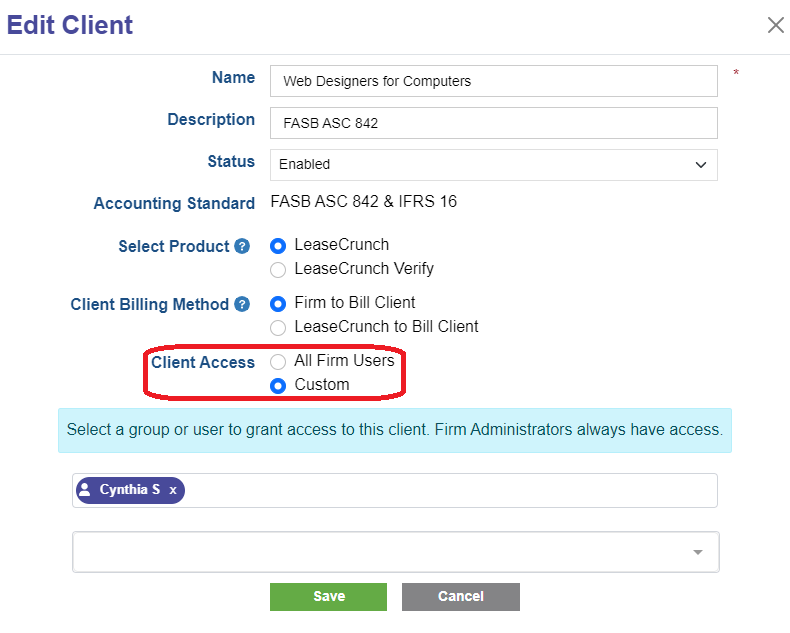
Clicking on Custom will allow delegating access to only the user's specified, which will block access to this Client Account to any other Firm Users not in the list.
