Report Center - My Leases
How to use the Report Center
The Report Center can be accessed by clicking the icon in the lower right corner of My Leases. The Report Center shows reports that you have run in the last 45 days. It will not show reports run by other users.
An example of the Report Center is shown below:
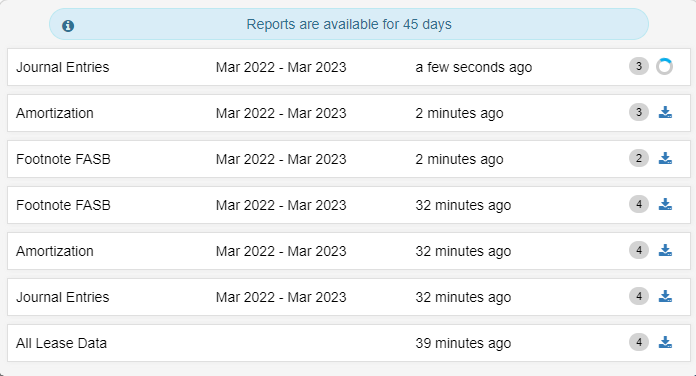
Reports are downloaded automatically to your Downloads folder.
The list of reports will contain the following information from left to right:
- The name of the report
- The GL Date range
- How long ago the report was run
- The number of leases contained within the exported report
- A button to redownload the report to your computer
 When a user clicks Export XLS on any report, the Report Center Icon in the bottom right will begin to spin, letting you know your report is being processed and a badge will appear showing the recently run reports.
When a user clicks Export XLS on any report, the Report Center Icon in the bottom right will begin to spin, letting you know your report is being processed and a badge will appear showing the recently run reports.
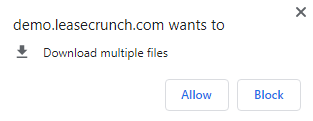 Reports are downloaded automatically once the report is complete. If multiple reports are exported they will be downloaded as multiple files, which on some browsers will require permission for simultaneous downloads.
Reports are downloaded automatically once the report is complete. If multiple reports are exported they will be downloaded as multiple files, which on some browsers will require permission for simultaneous downloads.
Note: If the browser is closed or you navigate away from the My Leases page, reports will not automatically download however the reports will still be accessible in the Report Center, and can be accessed by clicking the  download button.
download button.
